Top 10 keyboard shortcuts doctors *must* use
January 17, 2022
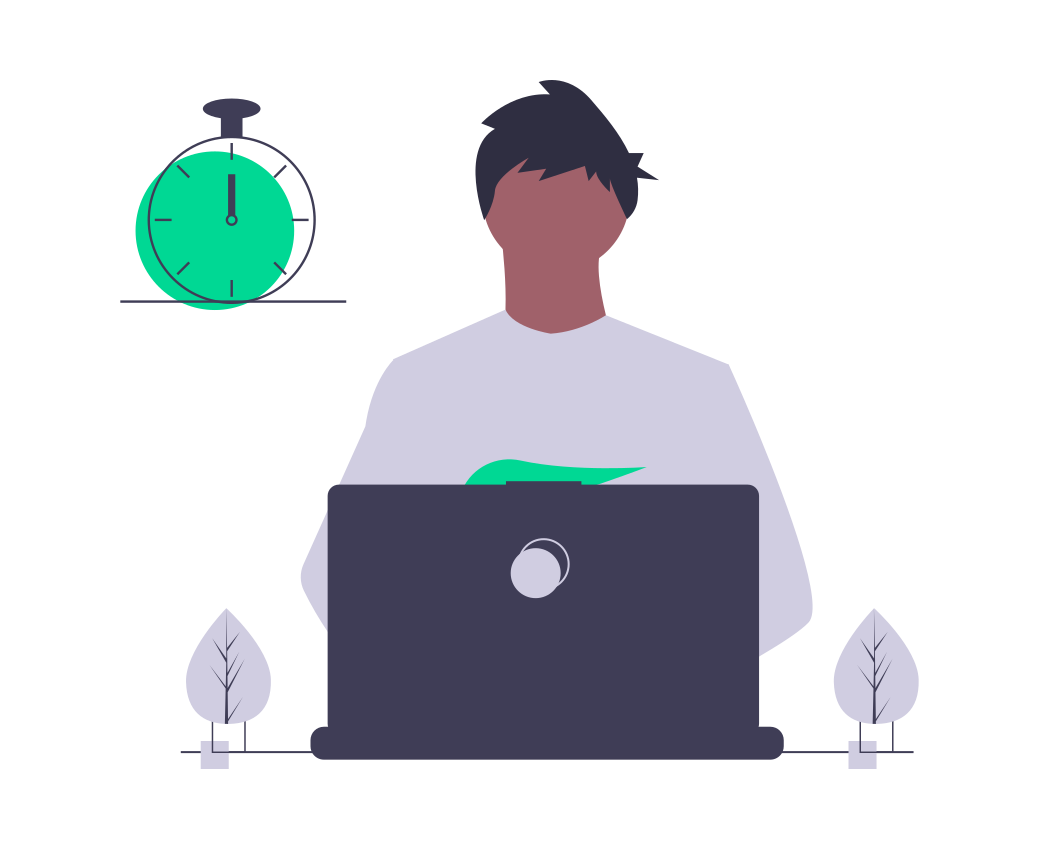
Keyboard shortcuts, or hotkeys, can be beneficial to make your workday easier and get things done on your computer. Pressing a combination of 2–3 keystrokes will help reduce mouse clicks and typing. Here are some tips to get more efficient with your keyboard.
- Copy:
Ctrl+Cor⌘C
This will copy the selected content to the clipboard. It's an essential keyboard shortcut you need to know (along with the next one).
- Paste:
Ctrl+Vor⌘V
Use it to paste whatever you just copied: text, image, anything.
- Select all:
Ctrl+Aor⌘A
Do you need to select a large text? Stop dragging all over the page or scrolling forever. Instead, this combination of keys will instantly choose everything.
- Undo:
Ctrl+Zor⌘Z
This one is my lifesaver! When you delete something by mistake, or you want to cancel your last action, hit this shortcut to undo it.
- Redo:
Ctrl+Yor⌘⇧Z
Redo will revert the last undo. Use undo + redo for a quick look at the past.
- Switch to last application:
Alt+Tabor⌘Tab
Most people work with multiple applications at the same time. Quickly switch between apps with this essential hotkey. Extra tip: use Alt+Tab+Tab/⌘TabTab to switch to the second last application.
- Jump to another browser tab:
Ctrl+1–9or⌘1–9
I always have many tabs open in my browser. You can easily switch between them with Ctrl/⌘ followed by the tab number.
- Close the active window or tab:
Ctrl+Wor⌘W
You won't need to look anymore for the small close button in the corner of the window.
- Restore the last closed tab (Chrome):
Ctrl+Shift+Tor⌘⇧T
You accidentally closed a tab? Quickly reopen it with this keyboard shortcut.
- Take a screenshot:
⊞ Win+Shift+Sor⌘⇧4
This hotkey allows you to select the screen area you wish to save. Then, the screenshot gets automatically copied to the clipboard. From there, you can paste the screenshot into an email or note-taking app.
- Delete a word:
Ctrl+Backspaceor⌥Backspace
How many times do you press the Backspace key to correct a typo when typing a text? Press backspace only once with Opt key down to delete the whole word. Extra tip: To delete a whole line, use Shift+Home, then Delete on Windows, or ⌘Backspace on Mac.
- Jump to the next field:
Tab
If you don't know that one, start using it! When filling a form or any document containing fields, use the Tab key to navigate to the next field. Extra tip: use Shift+Tab/⇧Tab to go to the previous field.
- Pause a video:
Space
Pressing space while viewing a video will pause on most websites (YouTube, Netflix).
- Lock your session:
⊞ Win+Lor⌘⌃Q
As a health professional, you may have to switch from device to device many times. Never leave your desktop unattended. Use this hotkey to lock your screen quickly.
Try to add 1 or 2 hotkeys to your daily routine to get things done faster. When you start using keyboard shortcuts to accomplish actions, you can't go back to using the mouse.
That was just an overview of the most helpful keyboard shortcuts, but there are tons of them. For most actions you do on your computer using your mouse, chances are there is a keyboard shortcut to accomplish it faster. Try googling what you want to do, along with "keyboard shortcut".