Upgrade & Billing
Create a billing group
Follow these instructions if you plan to manage a group and set it up yourself. Please note that you will need to use a credit card.
📌 If you'd prefer that we create the group for you, send us an email at info@dilato.app.
The group manager is responsible for creating the group and managing group members (adding/removing) as needed. The manager may or may not use Dilato but will still need a Dilato account.
-
First, Sign up to create a Dilato account.
-
Log in to the app.
-
Create the subscription using the instructions on this page https://www.dilato.app/help/upgrade-and-billing/upgrade
-
Once the subscription has been created, a new Group section will appear in the app Settings.
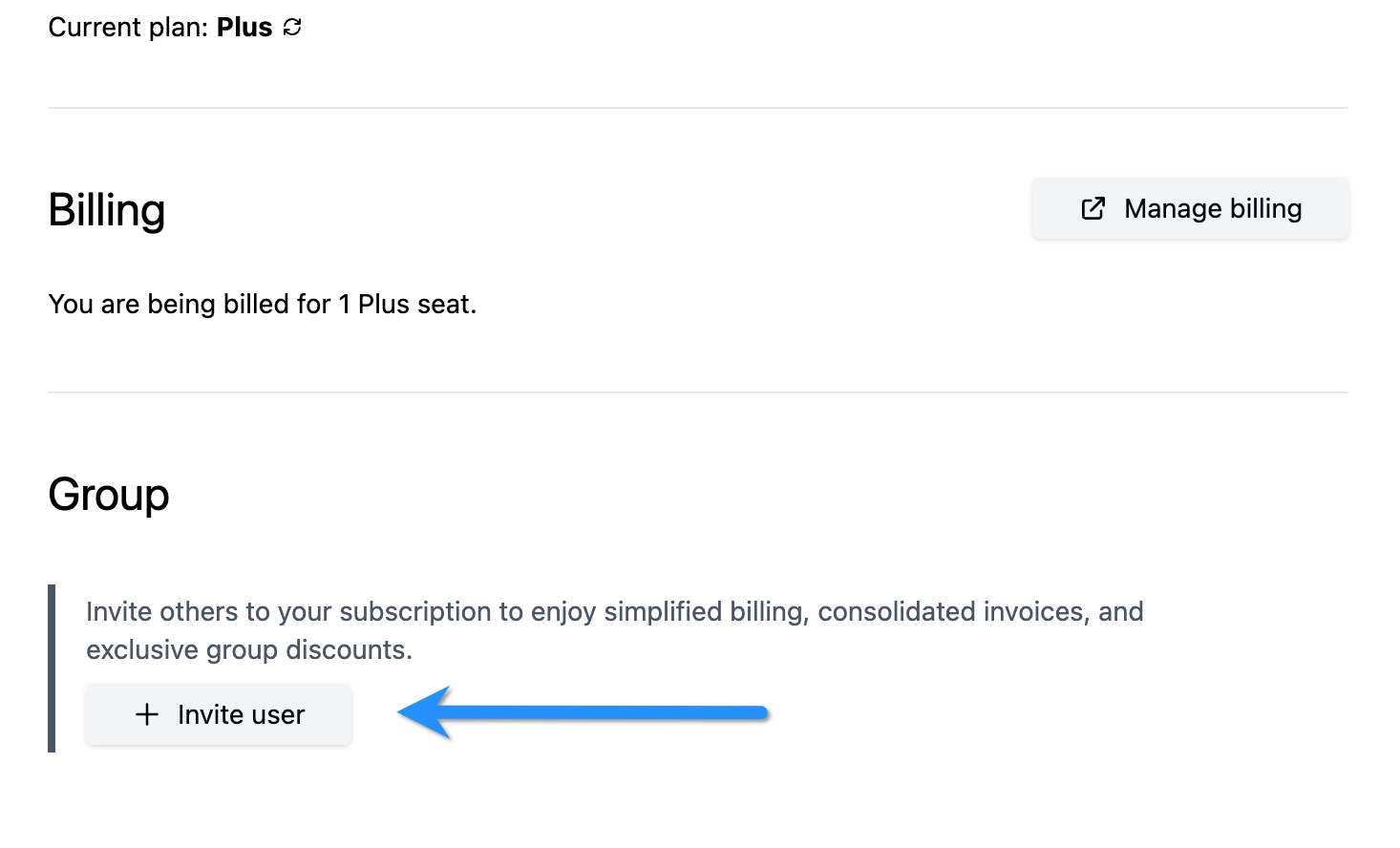
-
Press + Invite user, enter the email address of the user (they must already have an account), select the plan they will be using, press Send invitation, then confirm.
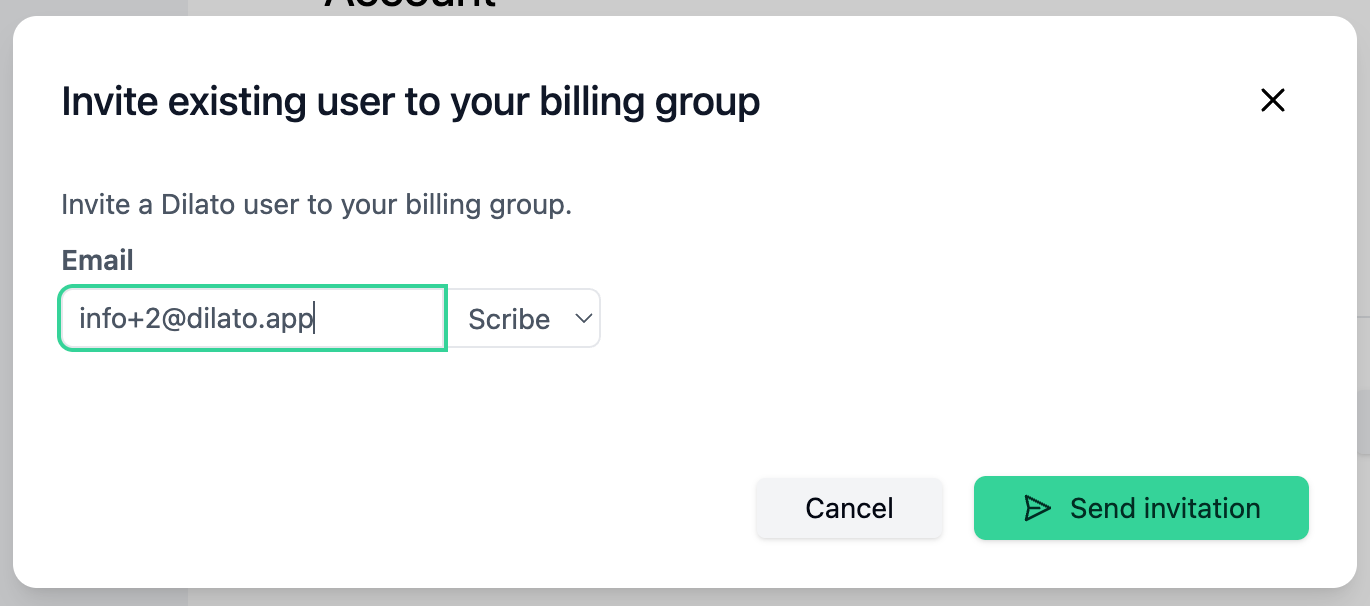
-
The user will receive an email inviting them to join the group. They must accept the invitation to the group by clicking Accept invitation in the email.